Developed by an Innovative Medicine Initiate (IMI) consortium, EQIPD framework provides simple and sustainable solutions that facilitate improvements in data quality without impacting innovation and freedom of research.
The EQIPD Quality System is particularly intended for research teams, industry or academia, performing non-regulated research in the field of drug discovery and development.
Key elements of the EQIPD Framework
The EQIPD Toolbox, a structured collection of various quality-related items, such as guidelines, protocols, and tools that can be used to build an EQIPD Quality System.
The Planning Tool, a software tool providing help and supporting the research unit to implement and maintain the EQIPD system.
The Dossier, a structured and categorized file system to collect and organise various quality-related items developed by the research unit, such as protocols, training records and more.
NEEDs, requirements from external sources, such has pharma industry or funders, that apply to a research unit.

EQIPD defines quality as research data being fit for intended use.
Fitness is defined by the scientists based on the needs of their organizations, funders, collaborators, and publishers. EQIPD has developed specific terminology that is used to describe the framework and the quality system Glossary (see also a list of Abbreviations).

Why does quality matter?
The answer depends on who you are, what your objectives are and which environment you are working in. EQIPD has tried to summarize some of the key arguments that may motivate you to implement and maintain the EQIPD Quality System EQIPD in a power point presentation: Why quality matters.
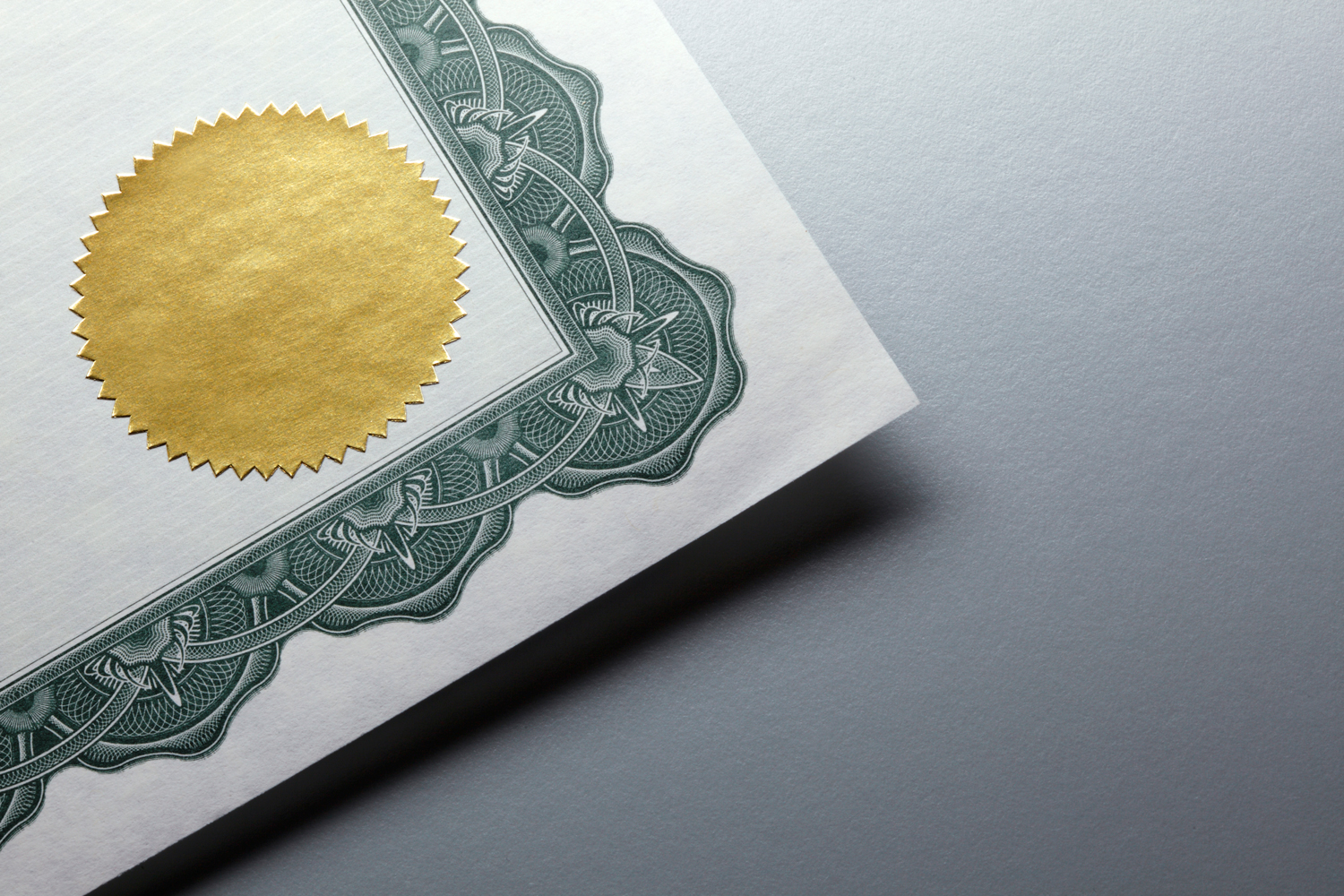
EQIPD certification
PAASP, as the operational arm of the Guarantors of EQIPD, is eligible to provide you with the EQIPD certificate. This is the ultimate proof for you that you have the EQIPD Quality System implemented and provides the appropriate recognition for your research unit. Further information specifically on the assessment process can be found in the Toolbox.


